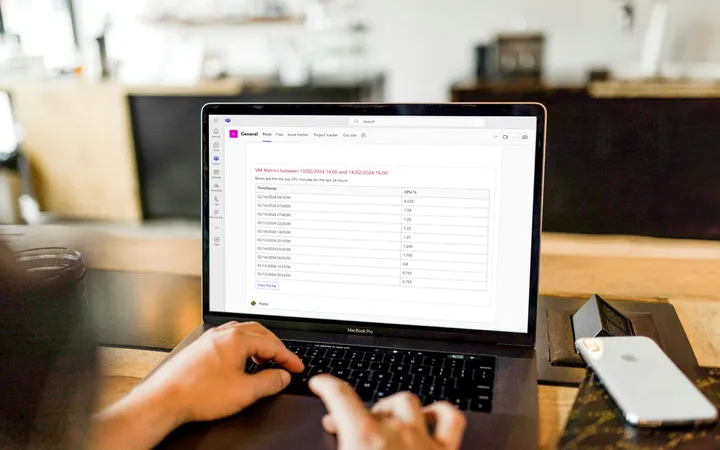Keeping up to date on Azure with MS Teams
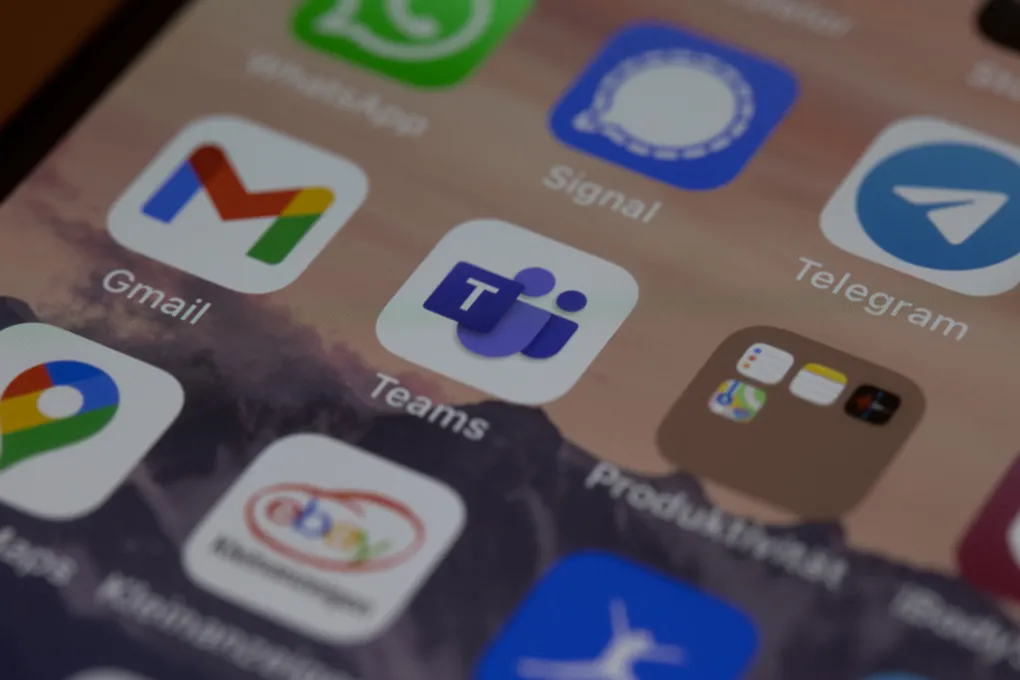
With hundreds of services in Azure across many data centres it can be hard to keep up when items are introduced or updated. This includes when a new service enters preview, graduates to general release or is added to a new data centre.
In this quick post I wanted to share how to keep track of these updates and get the latest information.
Update Feeds
The Microsoft Azure updates web page lists services that are in development, in preview or now available. Each announcement links to further blog posts with more details and you are able to filter the list to just the categories you are interested in.
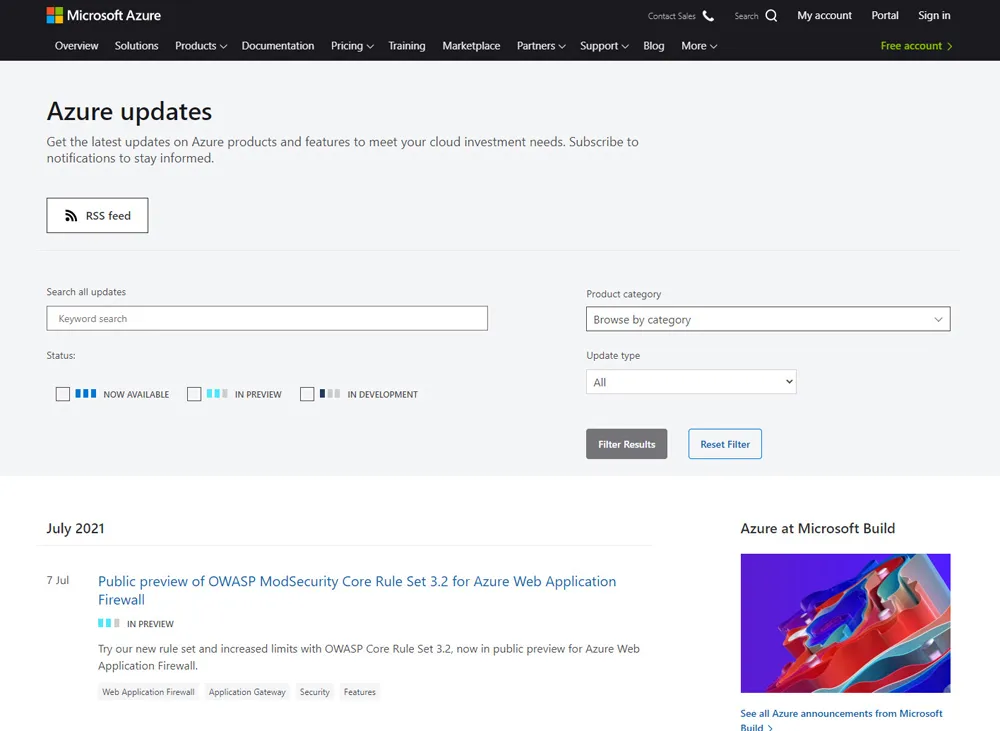
Connecting Microsoft Teams
Although the Microsoft Azure update web page is a useful resource it’s not ideal to be going back to it every day. The page provides a customized RSS feed based on your filters which can then be subscribed to. In Microsoft Teams you can subscribe to this RSS feeds and post the updates into a channel.
You can use either create a new channel or use an existing one. In the menu for the channel select “Connectors” and a new dialog will come up allowing to select a RSS Feed. For guidance on doing the same in slack see their help guide
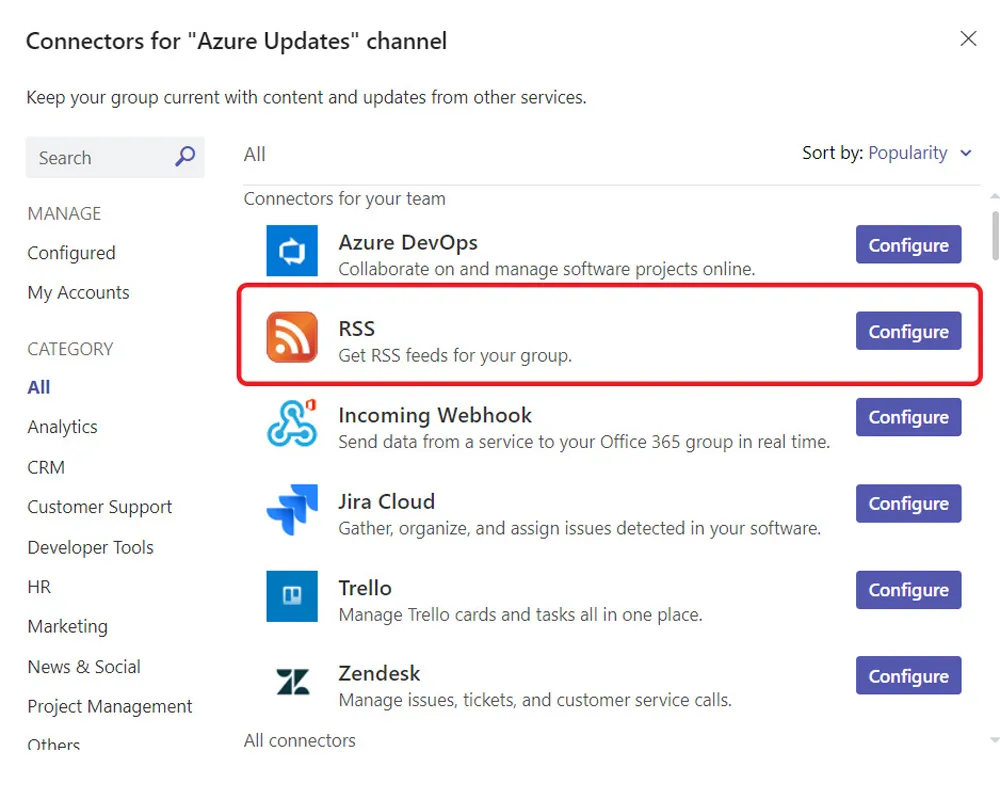
You can use the customised URL from the RSS Feed button on Microsoft Azure updates web page to configure the Address for RSS feed in the connector settings. Updates will group together into a single teams post so I suggest a daily update though it is up to you.
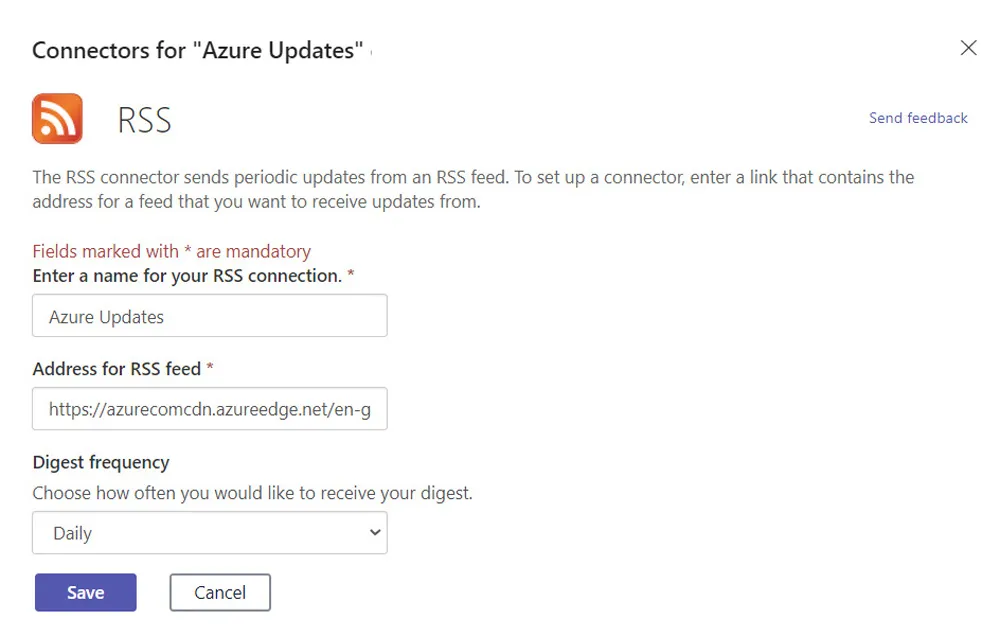
The Result
You are now all set up and new items will drop into the channel as per your digest frequency.
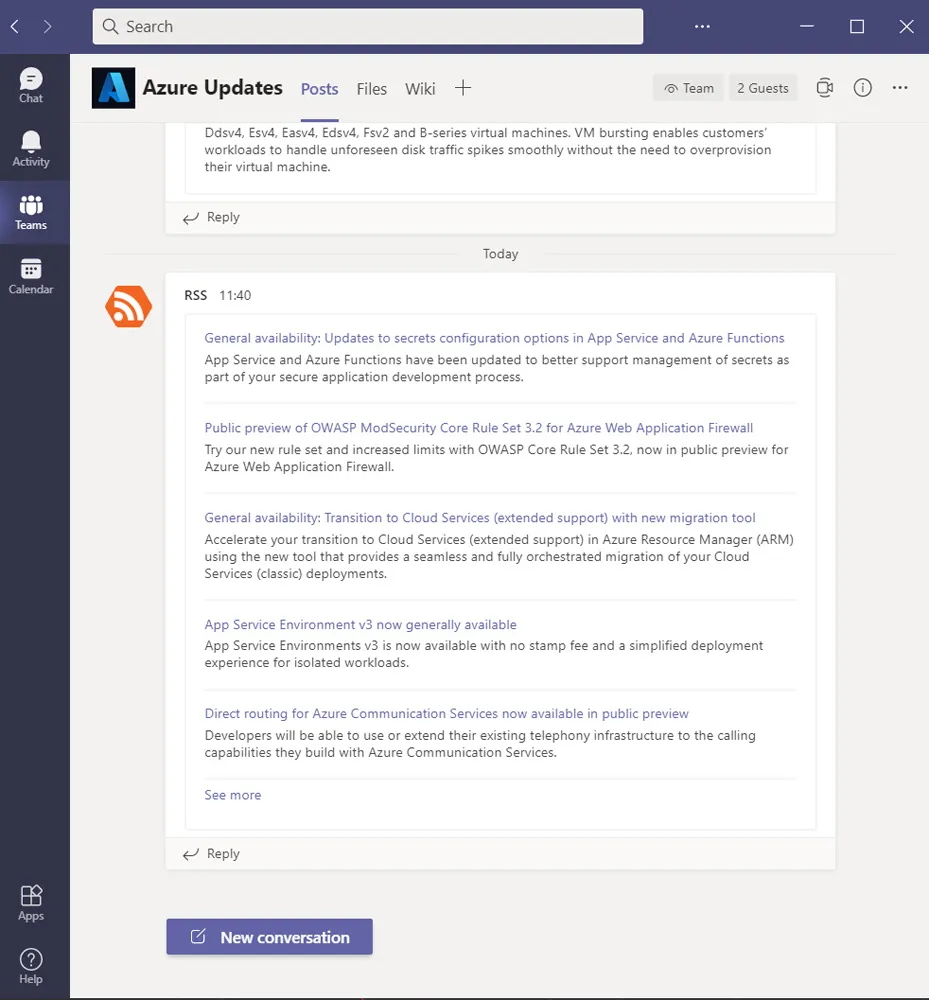
Other Azure Feeds
As the technique works with any XML feed, here are a few others that may be of interest.
- Azure Weekly - https://azureweekly.info/rss.xml
- Azure Status - https://azurestatuscdn.azureedge.net/en-gb/status/feed/
- Azure Friday - https://s.ch9.ms/Shows/Azure-Friday/feed
Title Photo by Dimitri Karastelev on Unsplash.